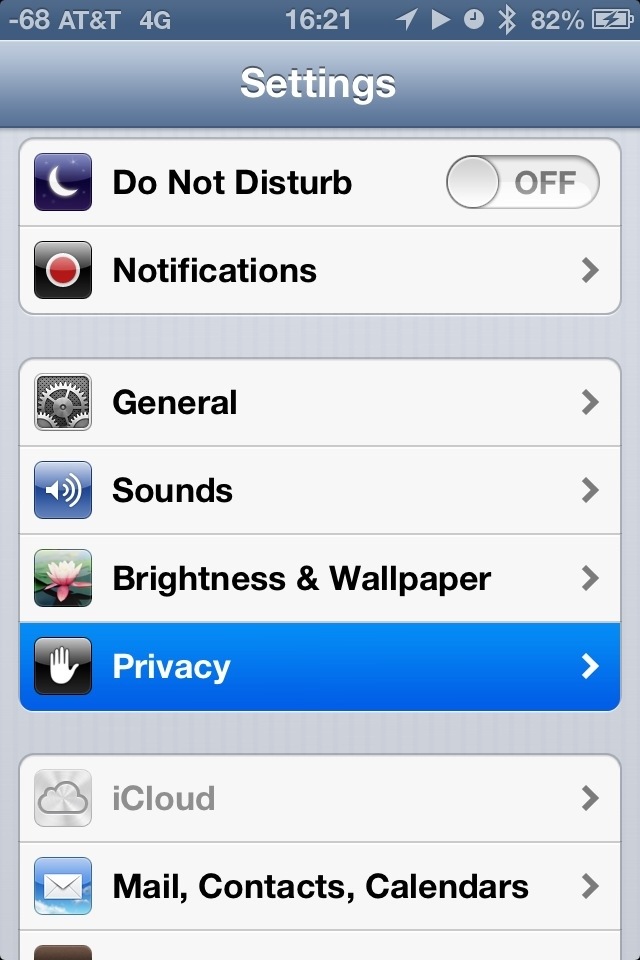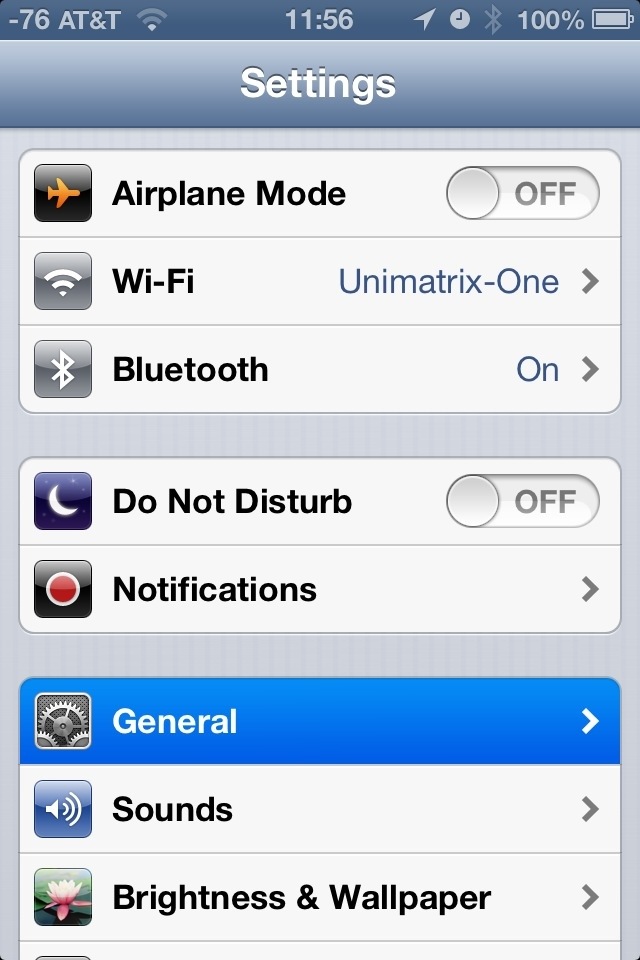One of the many niceties afforded to Android users is having more granular control over system and applications settings. Although, there were already, similar settings for location-based services and the recent Twitter integration with iOS 5 there wasn’t much else to speak of. Well, Apple has finally added more fine tune controls with iOS 6 by giving users the ability to chose what applications have access to your more private information. Rightfully filed under “Privacy” (go to Settings > Privacy) you can now control what applications are allowed to have access to your personal information found in Contacts, Calendars, Reminders, Photos and even Bluetooth Sharing and the newly integrated Facebook.
Tapping on any of the categories brings up the list of applications that requested access to it. From here you can allow or deny access at anytime.
Before, you can access these controls you should first close all running applications. Then as you relaunch and use them, the ones requesting access will prompt you with a notification. Allowing applications access gives you the ability to control it as you wish. Denying it keeps it out of the system altogether. Applications only request access when you attempt a function that requires it. For example, if you open Facebook it requests access to your photos if to try to post a picture, or your contacts if you attempt to search for new friends beyond Facebook.
In order to keep applications and other people for that matter from inadvertently changing their access you can permanently lock the setting to your desired preferences. Go to Settings > General > Restrictions and scroll down to “Privacy”. This acts sort of like a “Master Control System” were you will be able to manually lock in whether an application can or can not make changes.
As you will notice in the image below the Contact settings are faded out when “Don’t Allow Changes” is applied. This is how you know your settings are locked and unchangeable by any application. Only when you manually check off “Allow Changes” can these settings be changed again and new applications can be added to the list.
NOTE: What you should also be aware of is that Facebook acts a little differently than most other applications requesting access to personal information. Once Facebook is given access to your Calendar and Contacts it defaults all known people to their Facebook profile equivalent. This means birthdays and events are automatically imported to your calendar, contact pictures default to Facebook profile pictures and so on. I personally found this irritating as I prefer to keep these things separate since my phone is used for both work and home.
These types of controls have been a long time coming and although it’s great that Apple has added it, it really shouldn’t have taken this long. Either way it is a good step forward to greater user controlled security since the information you add to your device is yours and no outside entity should have automatic access to it without your knowledge or permission.